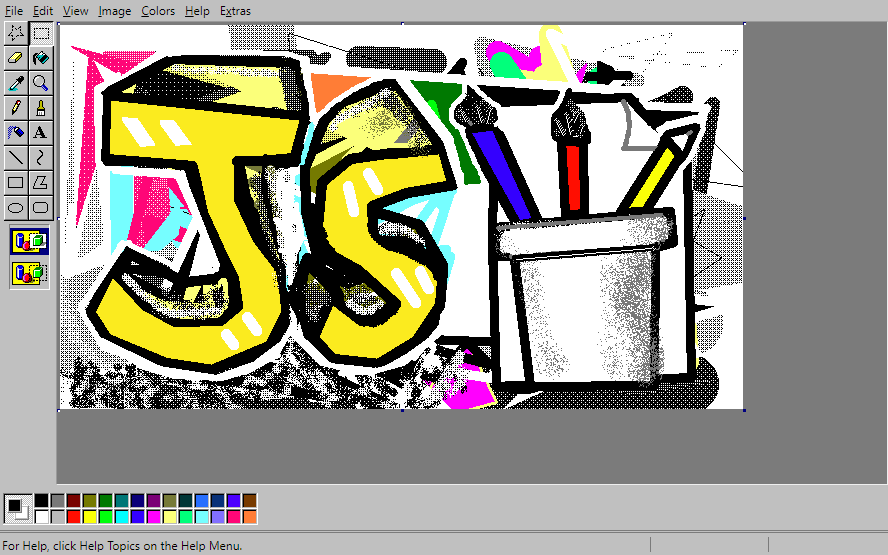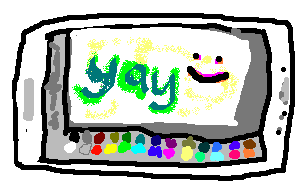|
|
||
|---|---|---|
| .github | ||
| .vscode | ||
| audio | ||
| cypress | ||
| help | ||
| images | ||
| lib | ||
| localization | ||
| src | ||
| styles | ||
| .eslintrc.js | ||
| .gitignore | ||
| .travis.yml | ||
| CHANGELOG.md | ||
| CNAME | ||
| CONTRIBUTING.md | ||
| Dockerfile | ||
| LICENSE.txt | ||
| README.md | ||
| TODO.md | ||
| about.html | ||
| browserconfig.xml | ||
| cspell.json | ||
| cypress.json | ||
| favicon.ico | ||
| index.html | ||
| jsconfig.json | ||
| manifest.webmanifest | ||
| package-lock.json | ||
| package.json | ||
| test-news-newer.html | ||
README.md
 JS Paint
JS Paint
A pixel-perfect web-based MS Paint remake and more... Try it out!
JS Paint recreates every tool and menu of MS Paint, and even little-known features, to a high degree of fidelity.
It supports themes, additional file types, and accessibility features like Eye Gaze Mode and Speech Recognition.
Ah yes, good old Paint. Not the one with the ribbons or the new skeuomorphic one with the interface that can take up nearly half the screen. (And not the even newer Paint 3D.)
Windows 95, 98, and XP were the golden years of Paint. You had a tool box and a color box, a foreground color and a background color, and that was all you needed.
Things were simple.
But we want to undo more than three actions. We want to edit transparent images. We can't just keep using the old Paint.
So that's why I'm making JS Paint. I want to bring good old Paint into the modern era.
Current improvements include:
- Open source (MIT licensed)
- Cross-platform
- Mobile friendly
- Touch support: use two fingers to pan the view, and pinch to zoom
- Click/tap the selected colors area to swap the foreground and background colors
- View > Fullscreen to toggle fullscreen mode, nice for small screens
- Web features
- File > Load From URL... to open an image from the Web.
- File > Upload to Imgur to upload the current image to Imgur.
- Paste supports loading from URLs.
- You can create links that will open an image from the Web in JS Paint. For example, this link will start with an isometric grid as a template: https://jspaint.app/#load:https://i.imgur.com/zJMrWwb.png
- Rudimentary multi-user collaboration support. Start up a session at jspaint.app/#session:multi-user-test and send the link to your friends! It isn't seamless; actions by other users interrupt what you're doing, and visa versa. Sessions are not private, and you may lose your work at any time. If you want better collaboration support, follow the development of Mopaint.
- Extras > Themes to change the look of the app. Dark mode included.
- Eye Gaze Mode, for use with an eye tracker, head tracker, or other coarse input device, accessible from Extras > Eye Gaze Mode. With just a webcam, you can try it out with Enable Viacam (head tracker) or GazePointer (eye tracker).
- Speech Recognition Mode. Using your voice you can select tools and colors, pan the view ("scroll down and to the left", or "go southwest", etc.), explore the menus (but you can activate any menu item without opening the menus first), interact with windows (including scrolling the history view with "scroll up"/"scroll down" etc.), dictate text with the Text tool, and even tell the application to sketch things (for instance, "draw a house")
- Create an animated GIF from the current document history. Accessible from the Extras menu or with Ctrl+Shift+G. It's pretty nifty, you should try it out! You might want to limit the size of the image though.
- Load and save many different palette formats with Colors > Get Colors and Colors > Save Colors.
(I made a library for this:
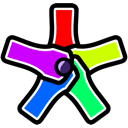 AnyPalette.js.)
AnyPalette.js.)
- You can also drag and drop palette files into the app to load.
Editing Features:
- Use Alt+Mousewheel to zoom in and out
- Edit transparent images! To create a transparent image, go to Image > Attributes... and select Transparent, then OK, and then Image > Clear Image or use the Eraser tool. Images with any translucent pixels will open in Transparent mode.
- You can crop the image by making a selection while holding Ctrl
- Keyboard shortcuts for rotation: Ctrl+. and Ctrl+, (< and >)
- Rotate by any arbitrary angle in Image > Flip/Rotate
- In Image > Stretch/Skew, you can stretch more than 500% at once
- Zoom to an arbitrary scale in View > Zoom > Custom...
- Zoom to fit the canvas within the window with View > Zoom > Zoom To Window
- Non-contiguous fill: Replace a color in the entire image by holding Shift when using the fill tool
Miscellaneous Improvements:
- Vertical Color Box mode, accessible from Extras > Vertical Color Box
- You can use the Text tool at any zoom level (and it previews the exact pixels that will end up on the canvas).
- Spellcheck is available in the textbox if your browser supports it.
- Resize handles are easier to grab than in Windows 10's Paint.
- Omits some Thumbnail view bugs, like the selection showing in the wrong place.
- Unlimited undos/redos (as opposed to a measly 3 in Windows XP, or a measly 50 in Windows 7)
- Undo history is nonlinear, which means if you undo and do something other than redo, the redos aren't discarded. Instead, a new branch is created in the history tree. Jump to any point in history with Edit > History or Ctrl+Shift+Y
- Automatically keeps a backup of your image. Only one backup per image tho, which doesn't give you a lot of safety. Remember to save with File > Save or Ctrl+S! Manage backups with File > Manage Storage.
Limitations:
A few things with the tools aren't done yet. See TODO.md
Full clipboard support in the web app requires a browser supporting the Async Clipboard API w/ Images, namely Chrome 76+ at the time of writing.
In other browsers you can still can copy with Ctrl+C, cut with Ctrl+X, and paste with Ctrl+V, but data copied from JS Paint can only be pasted into other instances of JS Paint. External images can be pasted in.
Supported File Formats
Image Formats
⚠️ Saving as JPEG will introduce artifacts that cause problems when using the Fill tool or transparent selections.
⚠️ Saving in some formats will reduce the number of colors in the image.
💡 Unlike in MS Paint, you can use Edit > Undo to revert color or quality reduction from saving. This doesn't undo saving the file, but allows you to then save in a different format with higher quality, using File > Save As.
💡 Saving as PNG is recommended as it gives small file sizes while retaining full quality.
| File Extension | Name | Read | Write | Read Palette | Write Palette |
|---|---|---|---|---|---|
| .png | PNG | ✅ | ✅ | 🔜 | |
| .bmp, .dib | Monochrome Bitmap | ✅ | ✅ | 🔜 | ✅ |
| .bmp, .dib | 16 Color Bitmap | ✅ | ✅ | 🔜 | ✅ |
| .bmp, .dib | 256 Color Bitmap | ✅ | ✅ | 🔜 | ✅ |
| .bmp, .dib | 24-bit Bitmap | ✅ | ✅ | N/A | N/A |
| .tif, .tiff, .dng, .cr2, .nef | TIFF (loads first page) | ✅ | ✅ | ||
| PDF (loads first page) | ✅ | ||||
| .webp | WebP | 🌐 | 🌐 | ||
| .gif | GIF | 🌐 | 🌐 | ||
| .jpeg, .jpg | JPEG | 🌐 | 🌐 | N/A | N/A |
| .svg | SVG (only default size) | 🌐 | |||
| .ico | ICO (only default size) | 🌐 |
Capabilities marked with 🌐 are currently left up to the browser to support or not. If "Write" is marked with 🌐, the format will appear in the file type dropdown but may not work when you try to save. For opening files, see Wikipedia's browser image format support table for more information.
Capabilities marked with 🔜 may be coming soon, and N/A means not applicable.
"Read Palette" refers to loading the colors into the Colors box automatically (from an indexed color image), and "Write Palette" refers to writing an indexed color image.
Color Palette Formats
With Colors > Save Colors and Colors > Get Colors you can save and load colors in many different formats, for compatibility with a wide range of programs.
If you want to add extensive palette support to another application, I've made this functionality available as a library:
![]() AnyPalette.js
AnyPalette.js
| File Extension | Name | Programs | Read | Write |
|---|---|---|---|---|
| .pal | RIFF Palette | MS Paint for Windows 95 and Windows NT 4.0 | ✅ | ✅ |
| .gpl | GIMP Palette | Gimp, Inkscape, Krita, KolourPaint, Scribus, CinePaint, MyPaint | ✅ | ✅ |
| .aco | Adobe Color Swatch | Adobe Photoshop | ✅ | ✅ |
| .ase | Adobe Swatch Exchange | Adobe Photoshop, InDesign, and Illustrator | ✅ | ✅ |
| .txt | Paint.NET Palette | Paint.NET | ✅ | ✅ |
| .act | Adobe Color Table | Adobe Photoshop and Illustrator | ✅ | ✅ |
| .pal, .psppalette | Paint Shop Pro Palette | Paint Shop Pro (Jasc Software / Corel) | ✅ | ✅ |
| .hpl | Homesite Palette | Allaire Homesite / Macromedia ColdFusion | ✅ | ✅ |
| .cs | ColorSchemer | ColorSchemer Studio | ✅ | |
| .pal | StarCraft Palette | StarCraft | ✅ | ✅ |
| .wpe | StarCraft Terrain Palette | StarCraft | ✅ | ✅ |
| .sketchpalette | Sketch Palette | Sketch | ✅ | ✅ |
| .spl | Skencil Palette | Skencil (formerly called Sketch) | ✅ | ✅ |
| .soc | StarOffice Colors | StarOffice, OpenOffice, LibreOffice | ✅ | ✅ |
| .colors | KolourPaint Color Collection | KolourPaint | ✅ | ✅ |
| .colors | Plasma Desktop Color Scheme | KDE Plasma Desktop | ✅ | |
| .theme | Windows Theme | Windows Desktop | ✅ | |
| .themepack | Windows Theme | Windows Desktop | ✅ | |
| .css, .scss, .styl | Cascading StyleSheets | Web browsers / web pages | ✅ | ✅ |
| .html, .svg, .js | any text files with CSS colors | Web browsers / web pages | ✅ |
Did you know?
-
There's a black and white mode with patterns instead of colors in the palette, which you can get to from Image > Attributes...
-
You can drag the color box and tool box around if you grab them by the right place. You can even drag them out into little windows. You can dock the windows back to the side by double-clicking on their title bars.
-
In addition to the left-click foreground color and the right-click background color, there's a third color you can access by holding Ctrl while you draw. It starts out with no color so you'll need to hold Ctrl and select a color first. The fancy thing about this color slot is you can press and release Ctrl to switch colors while drawing.
-
You can apply image transformations like Flip/Rotate, Stretch/Skew or Invert (in the Image menu) either to the whole image or to a selection. Try scribbling with the Free-Form Select tool and then doing Image > Invert
-
These Tips and Tricks from a tutorial for MS Paint also work in JS Paint:
- Brush Scaling (+ & - on the number pad to adjust brush size)
- "Custom Brushes" (hold Shift and drag the selection to smear it)
- The 'Stamp' "Tool" (hold Shift and click the selection to stamp it)
- Image Scaling (+ & - on the number pad to scale the selection by factors of 2)
- Color Replacement (right mouse button with Eraser to selectively replace the foreground color with the background color)
- The Grid (Ctrl+G & Zoom to 4x+)
- Quick Undo (Pressing a second mouse button cancels the action you were performing. I also made it redoable, in case you do it by accident!)
- Scroll Wheel Bug (Hmm, let's maybe not recreate this?)
Desktop App
JS Paint can be installed as a PWA, altho it doesn't work offline.
(Also I built it into a desktop app with Electron and Electron Forge, but this will use unnecessary system resources and is not recommended. You can follow this issue for the first release.)
Development Setup
Install Node.js if you don't have it, then open up a command prompt / terminal in the project directory.
Testing
Run npm run lint to check for code problems.
Run npm test to run browser-based tests with Cypress. (It's slow to start up and run tests, unfortunately.)
Run npm run accept to accept any visual changes.
This unfortunately re-runs all the tests, rather than accepting results of the previous test, so you could end up with different results than the previous test.
If you use GitHub Desktop, you can view diffs of images, in four different modes.
To open the Cypress UI, first run npm run test:start-server, then concurrently npm run cy:open
Tests are also run in continuous integration with Travis CI.
Web App (https://jspaint.app)
After you've installed dependencies with npm i,
use npm run dev to start a live-reloading server.
Make sure any layout-important styles go in layout.css.
When updating layout.css, a right-to-left version of the stylesheet is generated, using RTLCSS.
You should test the RTL layout by changing the language to Arabic or Hebrew.
Go to Extras > Language > العربية or עברית.
See Control Directives for how to control the RTL layout.
Desktop App (Electron)
This is basically ready for release, but as of yet unreleased.
- Install dependencies with
npm i - Start the electron app with
npm run electron:start
electron-debug is included, so you can use F5/Ctrl+R to reload and F12/Ctrl+Shift+I to open the devtools.
You can build for production with npm run electron:make
Deployment
JS Paint can be deployed using a regular web server.
Nothing needs to be compiled.
CORS proxy
Optionally, you can set up a CORS Anywhere server, for loading images from the web, if you paste a URL into JS Paint, or use the #load:<URL> feature with images that are not on the same domain.
By default it will use a CORS Anywhere instance set up to work with jspaint.app.
It is hosted for free on Heroku, and you can set up your own instance and configure it to work with your own domain.
You'll have to find and replace https://jspaint-cors-proxy.herokuapp.com with your own instance URL.
Multiplayer Support
Multiplayer support currently relies on Firebase, which is not open source software.
You could create a Firebase Realtime Database instance and edit JS Paint's sessions.js to point to it,
replacing the config passed to initializeApp with the config from the Firebase Console when you set up a Web App.
But the multiplayer mode is very shoddy so far. It should be replaced with something open source, more secure, more efficient, and more robust.
Embed in your website
Simple
Add this to your HTML:
<iframe src="https://jspaint.app" width="100%" height="100%"></iframe>
Start with an image
You can have it load an image from a URL by adding #load:<URL> to the URL.
<iframe src="https://jspaint.app#load:https://jspaint.app/favicon.ico" width="100%" height="100%"></iframe>
Advanced
If you want to control JS Paint, how it saves/loads files, or access the canvas directly, there is an unstable API.
First you need to clone the repo,
so you can point an iframe to your local copy.
The local copy of JS Paint has to be hosted on the same web server as the containing page, or more specifically, it has to share the same origin.
Having a local copy also means things won't break any time the API changes.
If JS Paint is cloned to a folder called jspaint, which lives in the same folder as the page you want to embed it in, you can use this:
<iframe src="jspaint/index.html" id="jspaint-iframe" width="100%" height="100%"></iframe>
If it lives somewhere else, you may need to add ../ to the start of the path, to go up a level. For example, src="../../apps/jspaint/index.html".
You can also use an absolute URL, like src="https://example.com/cool-apps/jspaint/index.html".
Changing how files are saved/loaded
You can override the file saving and opening dialogs
with JS Paint's systemHooks API.
<script>
var iframe = document.getElementById('jspaint-iframe');
var jspaint = iframe.contentWindow;
// Wait for systemHooks object to exist (the iframe needs to load)
waitUntil(()=> jspaint.systemHooks, 500, ()=> {
// Hook in
jspaint.systemHooks.showSaveFileDialog = async ({ formats, defaultFileName, defaultPath, defaultFileFormatID, getBlob, savedCallbackUnreliable, dialogTitle }) => { ... };
jspaint.systemHooks.showOpenFileDialog = async ({ formats }) => { ... };
jspaint.systemHooks.writeBlobToHandle = async (save_file_handle, blob) => { ... };
jspaint.systemHooks.readBlobFromHandle = async (file_handle) => { ... };
});
// General function to wait for a condition to be met, checking at regular intervals
function waitUntil(test, interval, callback) {
if (test()) {
callback();
} else {
setTimeout(waitUntil, interval, test, interval, callback);
}
}
</script>
A Blob represents the contents of a file in memory.
A file handle is anything that can identify a file. You get to own this concept, and define how to identify files. It could be anything from an index into an array, to a Dropbox file ID, to an IPFS URL, to a file path. It can be any type, or maybe it needs to be a string, I forget.
Once you have a concept of a file handle, you can implement file pickers using the system hooks, and functions to read and write files.
| Command | Hooks Used |
|---|---|
| File > Save As | systemHooks.showSaveFileDialog, then when a file is picked, systemHooks.writeBlobToHandle |
| File > Open | systemHooks.showOpenFileDialog, then when a file is picked, systemHooks.readBlobFromHandle |
| File > Save | systemHooks.writeBlobToHandle (or same as File > Save As if there's no file open yet) |
| Edit > Copy To | systemHooks.showSaveFileDialog, then when a file is picked, systemHooks.writeBlobToHandle |
| Edit > Paste From | systemHooks.showOpenFileDialog, then when a file is picked, systemHooks.readBlobFromHandle |
| File > Set As Wallpaper (Tiled) | systemHooks.setWallpaperTiled if defined, else systemHooks.setWallpaperCentered if defined, else same as File > Save As |
| File > Set As Wallpaper (Centered) | systemHooks.setWallpaperCentered if defined, else same as File > Save As |
| Extras > Render History As GIF | Same as File > Save As |
| Colors > Save Colors | Same as File > Save As |
| Colors > Get Colors | Same as File > Open |
Loading a file initially
To start the app with a file loaded for editing,
wait for the app to load, then call systemHooks.readBlobFromHandle with a file handle, and tell the app to load that file blob.
const file_handle = "initial-file-to-load";
systemHooks.readBlobFromHandle(file_handle).then(file => {
if (file) {
contentWindow.open_from_file(file, file_handle);
}
}, (error) => {
// Note: in some cases, this handler may not be called, and instead an error message is shown by readBlobFromHandle directly.
contentWindow.show_error_message(`Failed to open file ${file_handle}`, error);
});
This is clumsy, and in the future there may be a query string parameter to load an initial file by its handle. (Note to self: it will need to wait for your system hooks to be registered, somehow.)
There's already a query string parameter to load from a URL:
<iframe src="https://jspaint.app?load:SOME_URL_HERE"></iframe>
But this won't set up the file handle for saving.
Integrating Set as Wallpaper
You can define two functions to set the wallpaper, which will be used by File > Set As Wallpaper (Tiled) and File > Set As Wallpaper (Centered).
systemHooks.setWallpaperTiled= (canvas) => { ... };systemHooks.setWallpaperCentered= (canvas) => { ... };
If you define only systemHooks.setWallpaperCentered, JS Paint will attempt to guess your screen's dimensions and tile the image, applying it by calling your systemHooks.setWallpaperCentered function.
If you don't specify systemHooks.setWallpaperCentered, JS Paint will default to saving a file (<original file name> wallpaper.png) using systemHooks.showSaveFileDialog and systemHooks.writeBlobToHandle.
Here's a full example supporting a persistent custom wallpaper as a background on the containing page:
const wallpaper = document.querySelector('body'); // or some other element
jspaint.systemHooks.setWallpaperCentered = (canvas) => {
canvas.toBlob((blob) => {
setDesktopWallpaper(blob, "no-repeat", true);
});
};
jspaint.systemHooks.setWallpaperTiled = (canvas) => {
canvas.toBlob((blob) => {
setDesktopWallpaper(blob, "repeat", true);
});
};
function setDesktopWallpaper(file, repeat, saveToLocalStorage) {
const blob_url = URL.createObjectURL(file);
wallpaper.style.backgroundImage = `url(${blob_url})`;
wallpaper.style.backgroundRepeat = repeat;
wallpaper.style.backgroundPosition = "center";
wallpaper.style.backgroundSize = "auto";
if (saveToLocalStorage) {
const fileReader = new FileReader();
fileReader.onload = () => {
localStorage.setItem("wallpaper-data-url", fileReader.result);
localStorage.setItem("wallpaper-repeat", repeat);
};
fileReader.onerror = () => {
console.error("Error reading file (for setting wallpaper)", file);
};
fileReader.readAsDataURL(file);
}
}
// Initialize the wallpaper from localStorage, if it exists
try {
const wallpaper_data_url = localStorage.getItem("wallpaper-data-url");
const wallpaper_repeat = localStorage.getItem("wallpaper-repeat");
if (wallpaper_data_url) {
fetch(wallpaper_data_url).then(response => response.blob()).then(file => {
setDesktopWallpaper(file, wallpaper_repeat, false);
});
}
} catch (error) {
console.error(error);
}
It's a little bit recursive, sorry; it could probably be done simpler. Like by just using data URLs. (Actually, I think I wanted to use blob URLs just so that it doesn't bloat the DOM inspector with a super long URL. Which is really a devtools UX bug. Maybe they've improved this?)
Specifying the canvas size
You can load a file that has the desired dimensions. There's no special API for this at the moment.
Specifying the theme
You could change the theme programmatically:
var iframe = document.getElementById('jspaint-iframe');
var jspaint = iframe.contentWindow;
jspaint.set_theme("modern.css");
but this will break the user preference.
The Extras > Themes menu will still work, but the preference won't persist when reloading the page.
In the future there may be a query string parameter to specify the default theme. You could also fork jspaint to change the default theme.
Specifying the language
Similar to the theme, you can try to change the language programmatically:
var iframe = document.getElementById('jspaint-iframe');
var jspaint = iframe.contentWindow;
jspaint.set_language("ar");
but this will actually ask the user to reload the application to change languages.
The Extras > Language menu will still work, but the user will be bothered to change the language every time they reload the page.
In the future there may be a query string parameter to specify the default language. You could also fork jspaint to change the default language.
Adding custom menus
Not supported yet. You could fork jspaint and add your own menus.
Accessing the canvas directly
With access to the canvas, you can implement a live preview of your drawing, for example updating a texture in a game engine in realtime.
var iframe = document.getElementById('jspaint-iframe');
// contentDocument here refers to the webpage loaded in the iframe, not the image document loaded in jspaint.
// We're just reaching inside the iframe to get the canvas.
var canvas = iframe.contentDocument.querySelector(".main-canvas");
It's recommended not to use this for loading a document, as it won't change the document title, or reset undo/redo history, among other things.
Instead use open_from_file.
Performing custom actions
If you want to make buttons or other UI to do things to the document, you should (probably) make it undoable.
It's very easy, just wrap your action in a call to undoable.
var iframe = document.getElementById('jspaint-iframe');
var jspaint = iframe.contentWindow;
var icon = new Image();
icon.src = "some-folder/some-image-15x11-pixels.png";
jspaint.undoable({
name: "Seam Carve",
icon: icon, // optional
}, function() {
// do something to the canvas
});
async function systemHooks.showSaveFileDialog({ formats, defaultFileName, defaultPath, defaultFileFormatID, getBlob, savedCallbackUnreliable, dialogTitle })
Define this function to override the default save dialog. This is used both for saving images, as well as palette files, and animations.
Arguments:
formats: an array of objects representing types of files, with the following properties:formatID: a string that uniquely identifies the format (may be the same asmimeType)mimeType: the file format's designated media type, e.g."image/png"name: the file format's name, e.g."WebP"nameWithExtensions: the file format's name followed by a list of extensions, e.g."TIFF (*.tif;*.tiff)"extensions: an array of file extensions, excluding the dot, with the preferred extension first, e.g.["bmp", "dib"]
defaultFileName: a suggested file name, e.g."Untitled.png"or the name of an open document.defaultPath(optional): a file handle for a document that was opened, so you can save to the same folder easily. Misnomer: this may not be a path, it depends on how you define file handles.defaultFileFormatID: theformatIDof a file format to select by default.async function getBlob(formatID): a function you call to get a file in one of the supported formats. It takes aformatIDand returns aPromisethat resolves with aBlobrepresenting the file contents to save.function savedCallbackUnreliable({ newFileName, newFileFormatID, newFileHandle, newBlob }): a function you call when the user has saved the file. ThenewBlobshould come fromgetBlob(newFileFormatID).dialogTitle: a title for the save dialog.
Note the inversion of control here:
JS Paint calls your systemHooks.showSaveFileDialog function, and then you calls JS Paint's getBlob function.
Once getBlob resolves, you can call the savedCallbackUnreliable function which is defined by JS Paint.
(Hopefully I can clarify this in the future.)
Also note that this function is responsible for saving the file, not just picking a save location.
You may reuse your systemHooks.writeBlobToHandle function if it's helpful.
async function systemHooks.showOpenFileDialog({ formats })
Define this function to override the default open dialog. This is used for opening images and palettes.
Arguments:
formats: same assystemHooks.showSaveFileDialog
Note that this function is responsible for loading the contents of the file, not just picking a file.
You may reuse your systemHooks.readBlobFromHandle function if it's helpful.
async function systemHooks.writeBlobToHandle(fileHandle, blob)
Define this function to tell JS Paint how to save a file.
Arguments:
fileHandle: a file handle, as defined by your system, representing the file to write to.blob: aBlobrepresenting the file contents to save.
async function systemHooks.readBlobFromHandle(fileHandle)
Define this function to tell JS Paint how to load a file.
Arguments:
fileHandle: a file handle, as defined by your system, representing the file to read from.
function systemHooks.setWallpaperTiled(canvas)
Define this function to tell JS Paint how to set the wallpaper. See Integrating Set as Wallpaper for an example.
Arguments:
canvas: aHTMLCanvasElementwith the image to set as the wallpaper.
function systemHooks.setWallpaperCentered(canvas)
Define this function to tell JS Paint how to set the wallpaper. See Integrating Set as Wallpaper for an example.
Arguments:
canvas: aHTMLCanvasElementwith the image to set as the wallpaper.
function undoable({ name, icon }, actionFunction)
Use this to make an action undoable.
This function takes a snapshot of the canvas, and some other state, and then calls the actionFunction function.
It creates an entry in the history so it can be undone.
Arguments:
name: a name for the action, e.g."Brush"or"Rotate Image 270°"icon(optional): anImageto display in the History window. It is recommended to be 15x11 pixels.actionFunction: a function that takes no arguments, and modifies the canvas.
function show_error_message(message, [error])
Use this to show an error message dialog box, optionally with expandable error details.
Arguments:
message: plain text to show in the dialog box.error(optional): anErrorobject to show in the dialog box, collapsed by default in a "Details" expandable section.
function open_from_file(blob, source_file_handle)
Use this to load a file into the app.
Arguments:
blob: aBlobobject representing the file to load.source_file_handle: a corresponding file handle for the file, as defined by your system.
Sorry for the quirky API. The API is new, and parts of it have not been designed at all. This was just a hack that I came to depend on, reaching into the internals of JS Paint to load a file. I decided to document it as the first version of the API, since I'll want a changelog when upgrading my usage of it anyways.
function set_theme(theme_file_name)
Use this to change the look of the application.
Arguments:
theme_file_name: the name of the theme file to load, one of:"classic.css": the Windows98 theme."dark.css": the Dark theme."modern.css": the Modern theme."winter.css": the festive Winter theme."occult.css": a Satanic theme.
function set_language(language_code)
You can kind of use this to change the language of the application. But actually it will show a prompt to the user to change the language, because the application needs to reload to apply the change. And if that dialog isn't in the right language, well, they'll probably be confused.
Arguments:
language_code: the language code to use, e.g."en"for English,"zh"for Traditional Chinese,"zh-simplified"for Simplified Chinese, etc.
Changelog
The API will change a lot, but changes will be documented in the Changelog.
Not just a history of changes, but a migration/upgrading guide.
For general project news, click Extras > Project News in the app.
License
JS Paint is free and open source software, licensed under the permissive MIT license.